If the Edit Text When Saving Tick Box is selected in the Add/Edit Form, when the Save button is selected, you will be prompted with the following dialog box which enables you to define the map characteristics (colour, text size, symbol, line thickness etc.) of the feature that is being saved.
Information entered in the Attribute Editor will appear in the Info Report when that feature is selected.
To ensure the fields are added to the Attribute Editor, ensure Editable Field is ticked under Modify Layer Structure
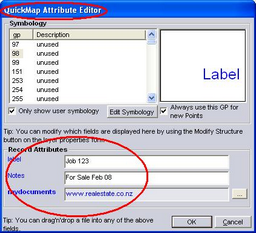
Using the dialog box you must assign an unused Graphics Parameter (gp) from the list presented. After assigning a gp select the Edit Symbology button. Selecting this button will activate the Symbology dialog box which will enable you to modify the characteristics of the gp that you have assigned to the feature you just added.
This controls what the feature is going to look like on the map ie. Colour, font size, symbol, line width etc. Select the Edit Point button if you added a point, or select the Edit Line or Polygon button depending the kind of feature you added to the map.
The unused GP can be allocated a name for your future use.