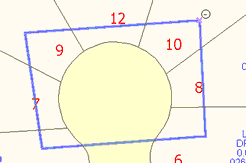When adding a new feature the Add Point radio button is selected by default. During the addition of any new feature you can select any of the other radio buttons to move, insert or delete points that you have just been adding.
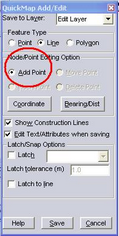
Move
Selecting the Move radio button will change the form of the mouse cursor to an arrow pointing down. When you are in the process of adding a new feature you can select the move radio button to change the position of any Node on the feature. Simply move the mouse cursor close to the Node that you want to move and click the left mouse button in the new position. When the mouse is released the feature redraws the feature, incorporating the moved Node.
Insert
The Insert radio button enables you to insert new points along the vertex of any feature that you are adding. When you are in the process of adding a new feature you can select the Insert radio button to insert a new point at any position along any vertex of the feature. Simply move the mouse cursor to the position on the vertex where you require to add a new point and then click the left mouse button to add a new point. Any new point added can also be moved later.
Delete
The Delete radio button enables you to delete points along the vertex of any feature that you are adding. Simply move the mouse cursor (as a negative point within a circle) to the point on the vertex (pink cross) that you want to delete and then click the left mouse button to delete the point.