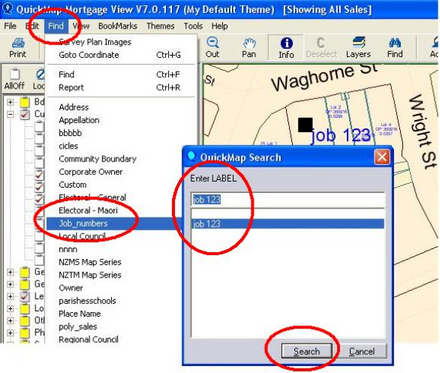| 1. | Click on File > New Layer, add in your new layer name (step 2) and click on Add Layer (step 3). If you have an existing database already, select option Add Layer from Existing Database under Step 1. |
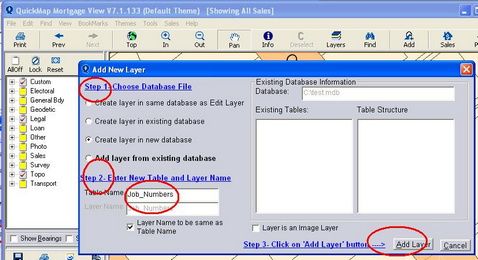
| 2. | Save the default properties for this new layer - ( note you can create a new group at this stage ) |
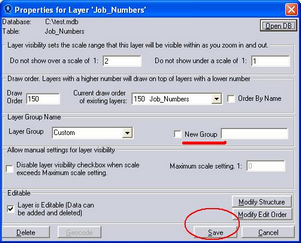
| 3. | Click on Add, choose ‘Job_numbers’ as your saved layer, choose POINT as your feature type, click on your property and SAVE |
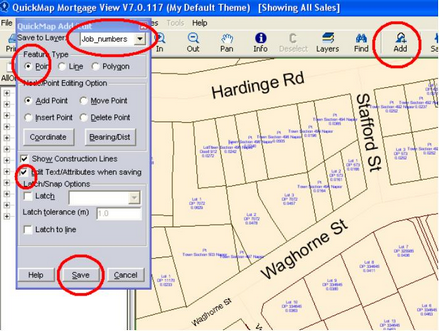
| 4. | Add your job number into your LABEL field, any NOTES associated with the job, and browse to a digital file hyperlink in the 'mydocuments' field. (This hyperlink will link you to the chosen digital file or website). |
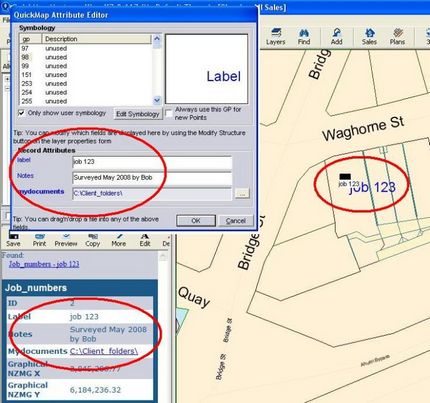
| 5. | TO SEARCH on this job number. Click on Find > Job_numbers. This will show you the details relating to the job in the report box. (job 123) |