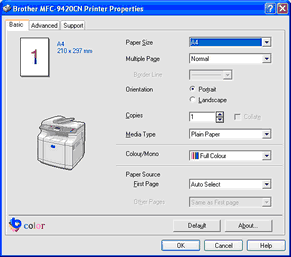When activated QuickMap will display the dialog box for the default printer, eg:
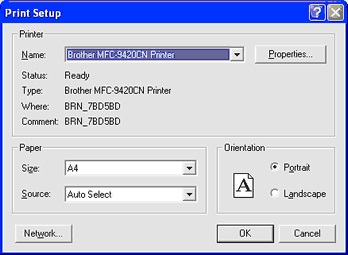
Your map can be printed in greyscale without altering your Printer Properties. See Printing Greyscale.
Selecting the Properties button will enable you to specify the printer settings for the print job.
QuickMap will print the map currently visible on the screen. The amount of detail to be printed on the map is manually controlled using the Layer Controls.
Changing the Printer Settings
QuickMap uses the default printer and printer settings when printing maps ie. Default printer name, paper size, orientation, colour etc. Typically, the default printer is set to print A4 portrait. To change the way you print maps from QuickMap you must change the printer settings. This is achieved by selecting the Properties button from the print dialog box. This will open the Properties window for the default printer. Adjust the printer settings to suite your requirements. The following is an example of the properties window for a Brother printer: