Selecting File > Print Setup from the menu will activate the Printer Setup window.
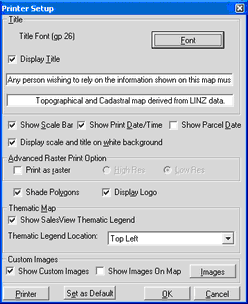
There are options to show the Scale Bar, Date/Time and Parcel Date on the Printout
The Scale and title are easily visible when displayed on white background.
By default the Print as raster select box will NOT be selected and QuickMap will print vector maps to the specified default printer.
If you require to print the Aerial Photographs then you must select the Print as raster select box. If the Print as raster select box is ticked, users running Windows 2000 or greater will be given the option of printing High Res or Low Res images. Windows Me and 95 users will only have the option to print Low Res images.
The Shade Polygons select box enables users to specify whether or not they want to print colour maps or just the line work. When printing to a laser printer with low memory it is recommended that the Shade Polygons select box is unticked. Similarly when printing to a black and white printer, or a colour printer and wanting to save ink, then this option should be disabled.
The Display Logo select box enables users to specify whether or not they want to display the QuickMap logo on their printed maps.
The Thematic Map option is only available when printing a SalesView Thematic Map.
The Custom Images options will display Custom images both on the printout and on the map.