My Document Ordering Dashboard
Ordering Documents from your Document Ordering Dashboard
Ordering Documents from the Detailed Property Report
How to order an Instrument
How to find a Title that is not showing up on the map (cancelled or newly issued Titles)
Error: Quickmap Document Ordering – Timed Out
This page covers how to order legal documents such as a Certificate of Title, Instrument, or Survey Plan and how to set up your pre-pay Document Ordering account.
My Document Ordering Dashboard
Your Document Ordering Dashboard is found under Tools on the main menu. As a first entry, you will be prompted to create an account.
Document Ordering Dashboard Administrative Tasks:
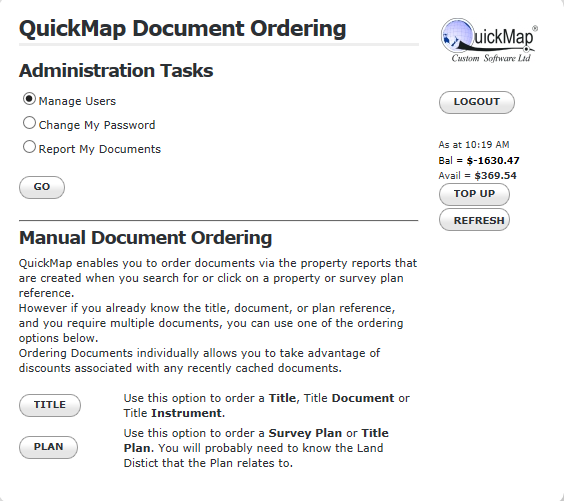
Once you’ve logged into your Document Ordering Dashboard, you will have access to these administrative tasks:
From ‘Manage Users’ you can add, edit and remove users and you can choose whether or not they are assigned as an administrator or normal user. An administrator is able to create, modify and delete other users, top-up accounts and report documents ordered. A normal user is simply able to order documents.
From ‘Report My Documents’ you can view a list of all documents that have been ordered. You can also obtain a history of documents ordered by each user.
The ‘TOP UP’ button will link you to a page to top up your account via credit card.
Ordering Documents from your Document Ordering Dashboard:
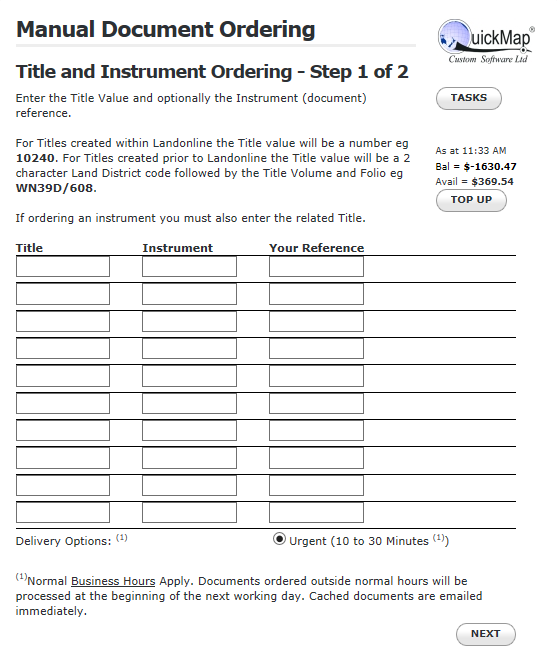
If you know the number of the Title(s), Instrument(s) or Plan(s) that you require you can click on TITLE or PLAN button to order multiple Titles, Instruments or Plans at a time.
Ordering Documents from the Detailed Property Report:
You can order documents directly from the Detailed Property Report after selecting a Parcel on the map.
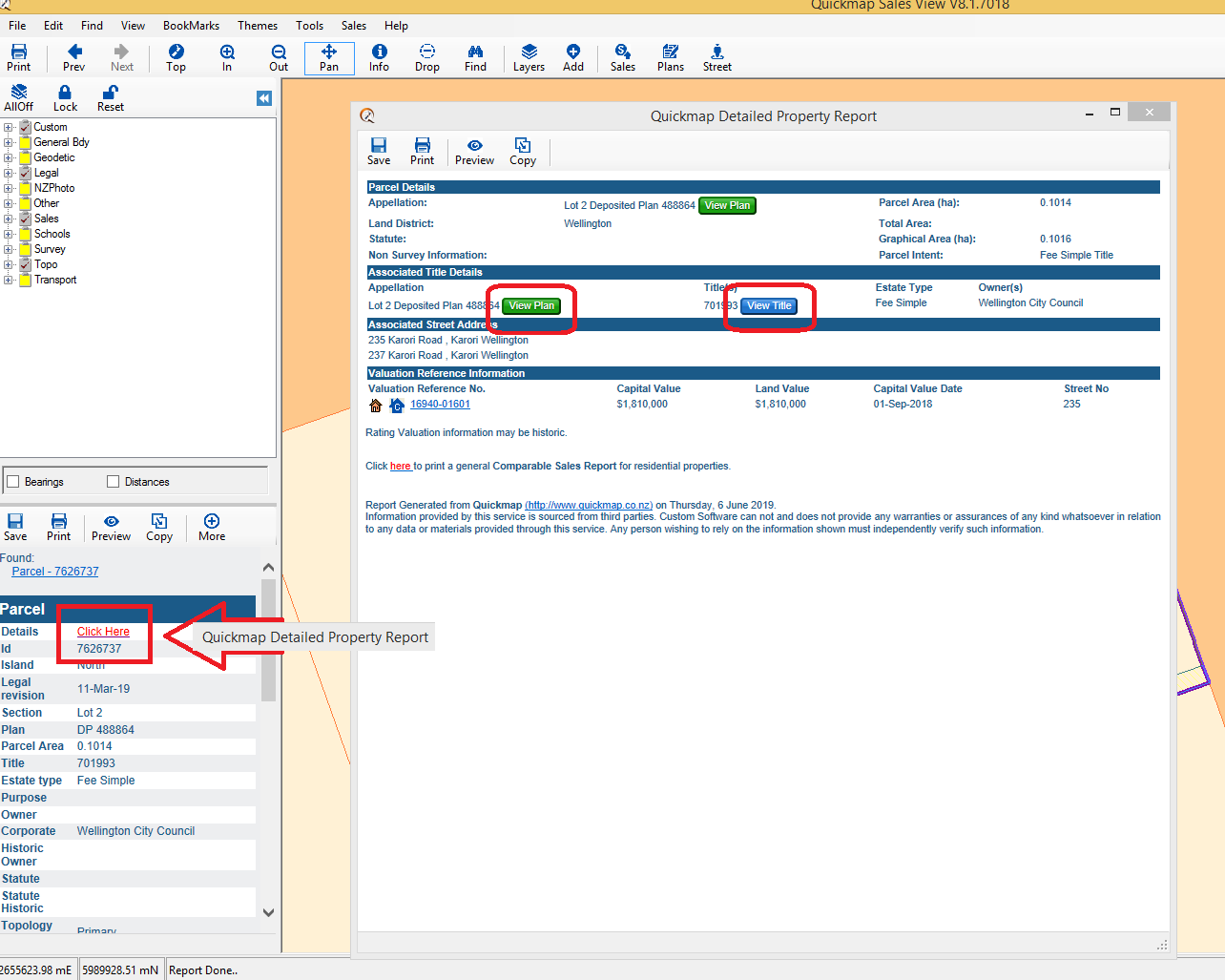
In The latest Version 8 you will see this icon ![]() , which links you to a page to order the Survey Plan. Click on
, which links you to a page to order the Survey Plan. Click on ![]() to access a free Title preview. In older versions you will have an icon that looks like this
to access a free Title preview. In older versions you will have an icon that looks like this ![]() .
.
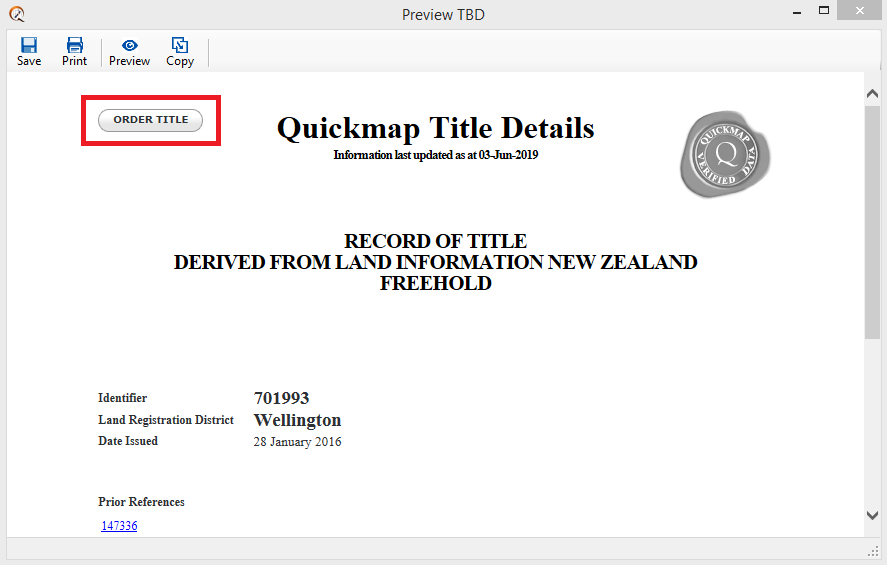
The ‘Order Title’ button on the Title preview will then link you to the Title Ordering page.
At the bottom of this page you will see various title ordering options. Have a look here for a description for each of the different options.
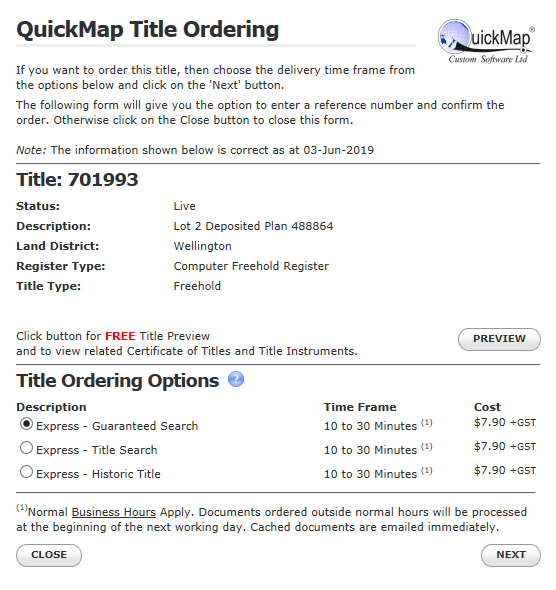
Complete the order by entering your Login and password and a note for your own reference if you wish. The document and a receipt will then be emailed to the email address provided by the registered user. Documents are normally delivered within 30 minutes and to date we have managed to deliver 50% of documents in under 10 minutes.
How to order an Instrument
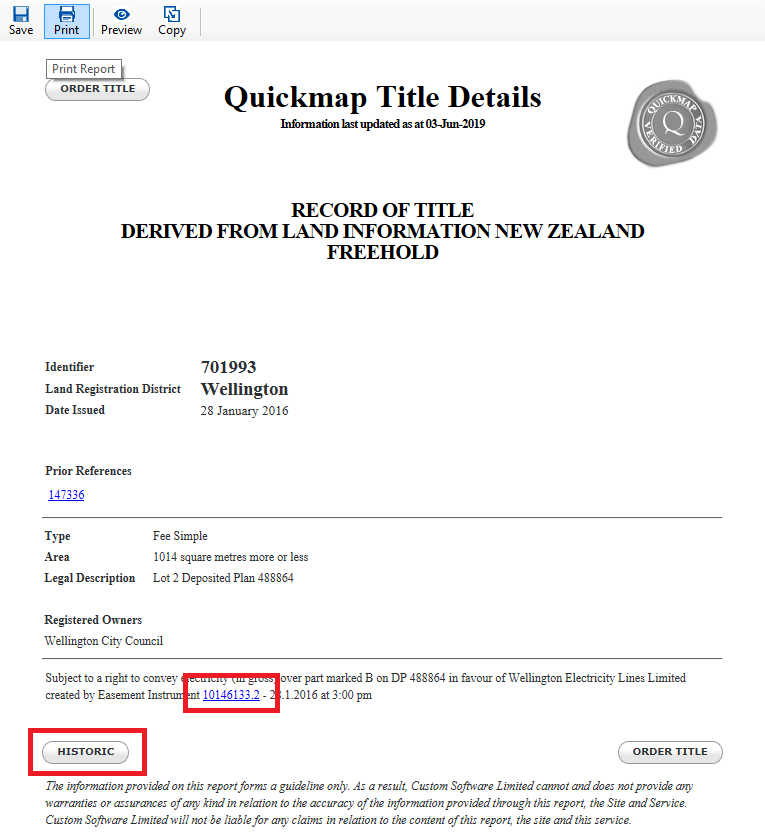
At the bottom of the Title Preview you will see a list of the associated instruments. To see the historic memorials, click on the ‘Historic’ button. Click on the blue hyperlink to order the instrument or memorandum.
If you know the numbers of the instruments that you require, you can order them directly from your Document Ordering Dashboard as explained above.
How to find a Title that is not showing up on the map (cancelled or newly issued Titles)
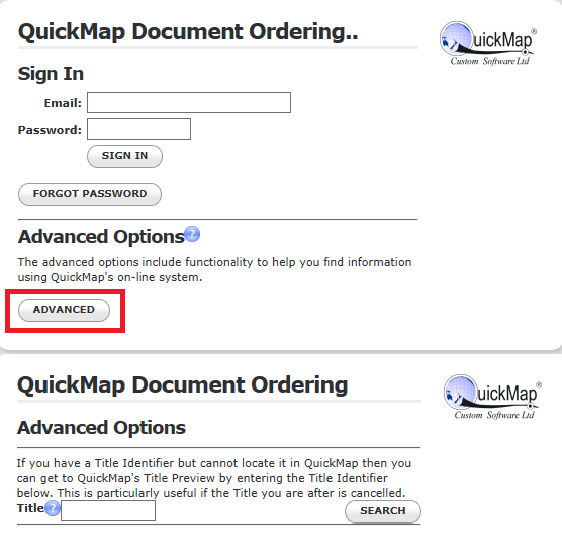
If you have a Title Identifier but cannot locate it in Quickmap, this may mean that the title has either been cancelled and is no longer live, or that it is newly issued. In this case, you can try to find the Title using the Advanced Search option, which is accessed via My Document Ordering Dashboard.
The cancelled Title will list the identifiers of the newly issued Titles at the bottom. If you would like to order the cancelled Title, ring us on 0800 145554, or email us at support @ Quickmap.co.nz and we can process this order for you.
Error: Quickmap Document Ordering – Timed Out
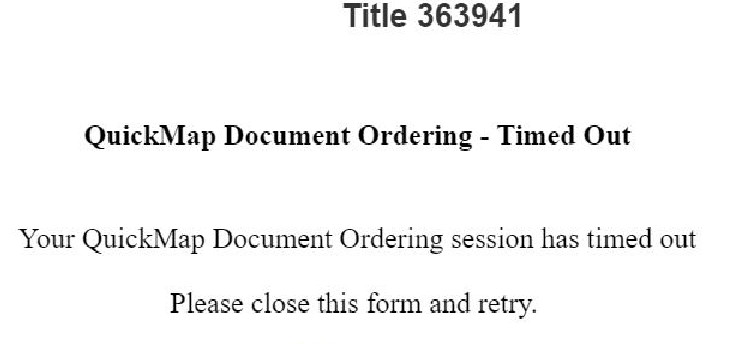
When ordering a document, you may come across this message.
This can happen if the connection at either end is momentarily lost.
Before reordering the document, check to see if we have received your order by going to ‘Report my Documents’ from your Document Ordering Dashboard.
