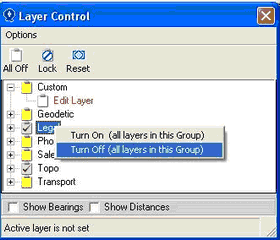QuickMap automatically sets different layers visible or invisible depending on the scale the map is drawn at. At any time, you can override the default visibility for any layer by clicking in the check box next to the layer. In the example below, the tick next to the Edit Layer indicates the Edit Layer is visible.
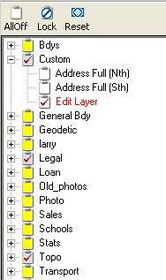
When you click on the layer visibility check box, the layer name is displayed in red, indicating you have overridden the default. By right mouse clicking on that layer, you will see whether the default settings are being used or whether the layer has been manually turned on or manually turned off.
To return all layers back to their default visibility, click the Reset button on the Layer Control Window. ![]()
The visibility will revert to the default when you exit QuickMap. To change the default visibility permanently for any layer(s), Right Mouse click on the layer and select PROPERTIES off the menu.
The All Off Button will turn ALL Layers off. This can also be achieved by right-mouse clicking on the Layer Folder if you wish all Layers in a particular Folder Turned Off or On.