A Sales Report can include a photo relevant to the Property.
Click on the Sales Icon icon the Toolbar and Click the Reports button. Make sure that the checkbox "Show Images in Reports" is ticked. Close.
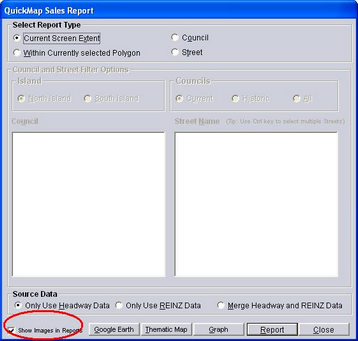
Info a Sale and select "Manage Pictures" from the bottom of the Sales Report
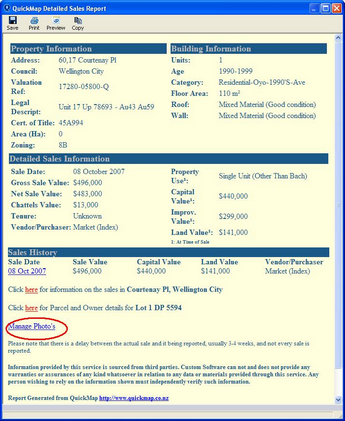
Click on the "Add Image" option and select either URL to paste a link to a photo on the Web, or File to navigate to a photo stored on file.
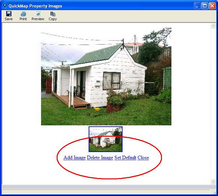
Click on Set Default, then Close.
Next time you Create a Detailed Sales Report, the image will be included.
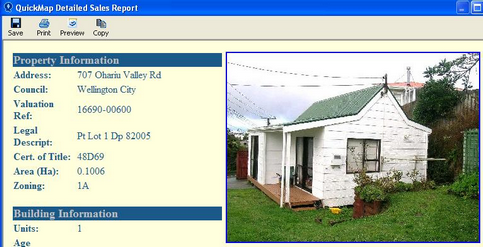
Running a Report from the Sales Icon on the Toolbar will also include any photos attached to properties.
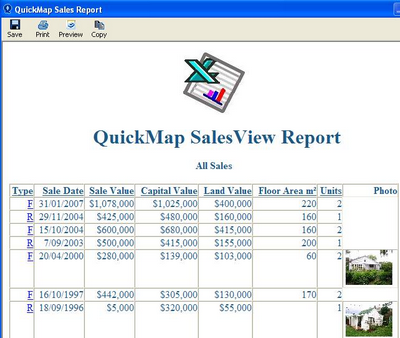
A Link to the photo can also be generated from the Detailed Property Report by clicking on the Valuation Reference Number HyperLink
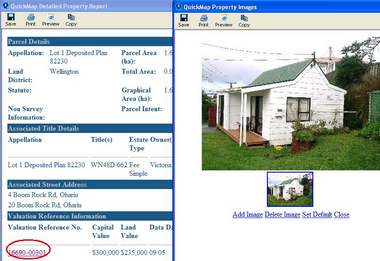
Images can be Deleted by selecting Manage Image from the Detailed Sales Report Window, then Delete Image, Close.