Modifying the symbology of the map enables you to configure QuickMap to look and feel how you want it to. This section explains how symbology is implemented using QuickMap, and how you can modify it to meet your purposes.
Themes have been created for different uses. NOTE: You must be in a Theme under "My Themes" to modify symbology.
Change how selected features appear on the map - Selection GP
To use the symbology editor press F9, or select Tools>Symbology>Edit off the main menu.
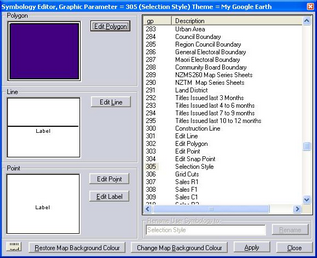
The Editor displays the Graphics Parameter (GP) number for any particular feature.
Clicking on the list box on the right hand side of the Symbology Editor changes the currently edited GP to the one you require.
For more details on how to change the symbology, refer to: Edit Polygon, Edit Line, Edit Point, Edit Label
It is also possible to rename an "Unused" GP to meet individual requirements.
Once a change has been made to the GP, click the Apply button.
To Change the appearance of a selected feature refer to Selection GP