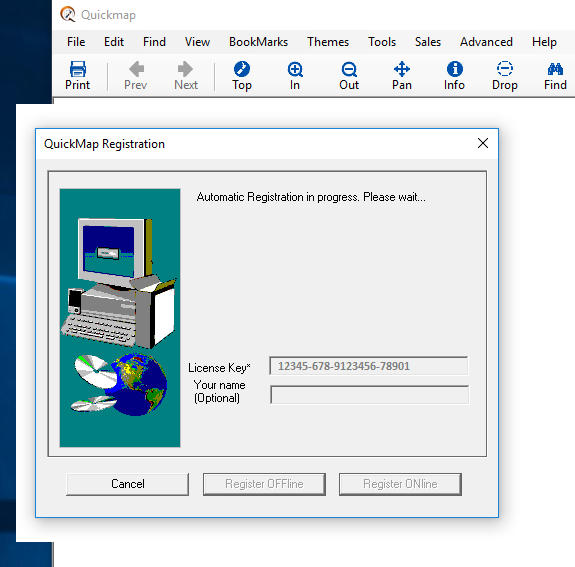Quickmap Version 8.2 or better can be configured to automatically register online without requiring any user input.
This feature can make the system administrator’s job easier when dealing with multiple Quickmap installations, because it avoids users having to type in the Quickmap registration key. For example if Quickmap is being installed for the first time, or the annual Quickmap licence has been renewed, re-registration is necessary to obtain the next year’s licence.
There are 2 steps required to set this up
Step 1
Add the Quickmap Licence key provided to you by Custom Software to
HKEY_CLASSES_ROOT\QuickMap\Config\LicenseKey
For example if the Quickmap Licence key provided to you by Custom Software Limited is 12345-678-9123456-78901
Your registry would look like this:
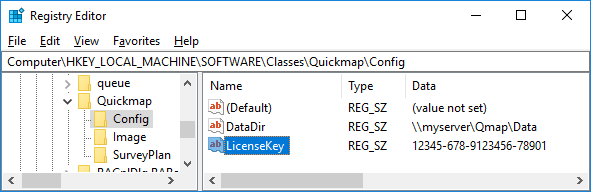
Note this registry entry will already exist if Quickmap has already been installed and registered.
Step 2
Create an empty file called autoregister.lic in the Quickmap data folder.
For example, if your server is called myserver, and the fully qualified UNC path to the Quickmap data folder is \\myserver\Qmap\Data, you should create the file
\\myserver\Qmap\Data\autoregister.lic
Note that after Quickmap has been installed, the Quickmap data folder can be seen by running Quickmap, and selecting About off the Help menu.
Once Step 1 and Step 2 above have been completed, if Quickmap needs registering when it is run, Quickmap will display this form to the user, indicating Quickmap registration is in process.