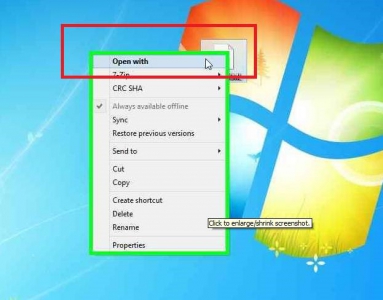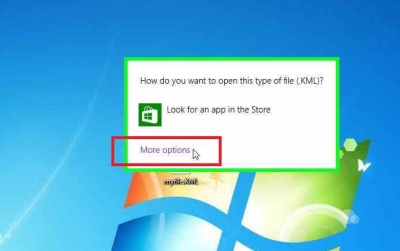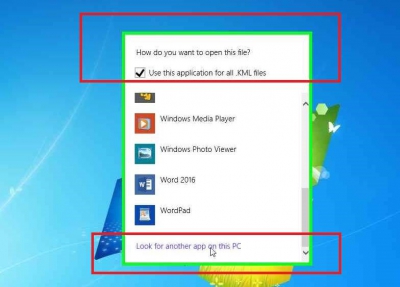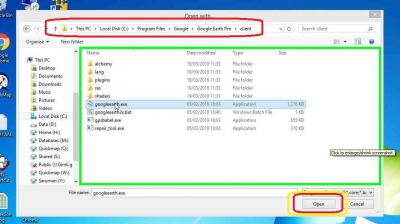When trying to View Map In Google Earth from Quickmap, you get this error:
QuickMap Open Error
Unable to open file because the operating system denied access to the specified file
File is: C:\DOCUME~1\User\LOCALS~1\Temp\QMG_104455.KML
This error is because KML files are not associated to open with Google Earth.
To fix this, first try reinstalling Google Earth. If reinstalling didn’t fix the problem then:
- Open Quickmap and click View -> View Map In Google Earth
- Navigate to the following directory (you can type the following straight into your address bar in Windows Explorer): %temp%\
- Right click on a file ending with KML
- Click Open With
- Select Google Earth and tick the box to Always use the selected program to open this kind of file
- Click OK
Here are some more detailed instructions for Windows 10 users:
- Open Quickmap and click View -> View Map In Google Earth
- Navigate to the following directory (you can type the following straight into your address bar in Windows Explorer): %temp%\
(This should take you to C:\Windows\Temp, or whatever your temp location is set to) - Right click on a file ending with KML
- Click Open With
- You will then be asked “How do you want to open this type of file (KML)?”. Click More options, at the bottom.
- Tick the checkbox that says “Use this application for all .KML files”
- Scroll down and select Google Earth then click OK – you are now done and don’t need to follow any more steps. However, if you don’t have Google Earth listed, scroll right to the bottom of the list and click “Look for another app on this PC”.
- Browse to and click on the Google Earth executable, then click Open. Most likely your Google Earth executable will be stored in C:\Program Files\Google\Google Earth Pro\client\googleearth.exe. If it isn’t, you can right click Google Earth on your Start menu or Desktop and click Open File location to find out where it is. Once you have found out where it is, you can navigate to that location in the previous window, select googleearth.exe and click Open.
Once you’ve done this, all KML files should be associated with Google Earth and you will no longer get the Quickmap open error.
Please like this page: